IMPORTANT: Your Mac must have a login password that is compliant with Cornell Policy 5.10, as follows:
- At least 8 characters long
- Contains 3 of the 4 following:
- Uppercase Letters
- Lowercase Letters
- Numbers
- Symbols
- Does not include your NetID
- Does not include your first or last name
- Does not include character repetitions or common sequences (AAA, abc, cba, 123, qwerty)
- May include dictionary words, but no single word of 5 letters or more can make up more than 40% of the entire password
Learn a few easy steps to creating a complex password that you can easily remember. See Strong Passwords for Your Computer, NetID, and Other Cornell Services.
When you have created a password that meets all of the requirements, you may then set it as your computer's login password. To do this, follow these steps.
1. Open System Preferences. (If you do not know how to do this, please review the section of this guide titled "How to open System Preferences.")
2. Click on the "Users and Groups" icon under the "System" heading.
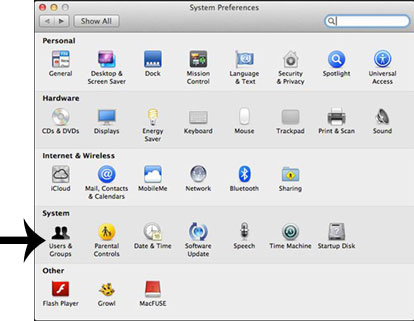
a) Click the lock in the bottom left corner of the window to make changes. Enter your computer's username and password if necessary.
b) Click the "Change Password" button next to your user icon.
c) Click the left arrow near the top to go back to the main System Preferences pane.
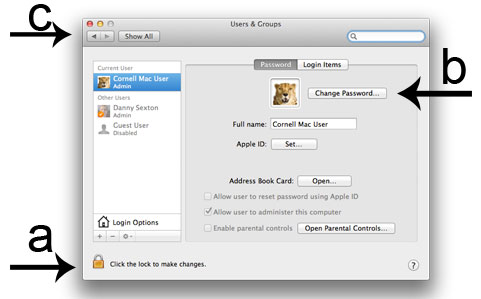
3. You may now close the window.