Body
Note: Confidential Data should not be stored in Box. If you have a business need to store Confidential Data, please Submit a Request and we will provide you with an approved storage location. For more information, please review the Regulated Data Chart.
- Folder Tree
- When viewing the All Files page, Box offers a smaller tree view of your Box folders giving you a quick and easy way to navigate through your folders
- Click the down arrow/carrot next to All Files
- The Folder Tree appears giving you Windows Explorer like view of your Box folders
- Personal Folders
- Your Box folder structure is a mixture of personal folders and shared folders. To help keep you organized, we suggest creating a folder named Personal Folders. This folder can house all of your personal files and folders allowing you to keep work and personal items separate.
- Click All Files in the top left
- Click the New button in the top right
- Click on Folder
- Enter "Personal Folders" for the Folder Name and click Create
- You can now move all of your personal folders, shown as yellow folders, into your new "Personal Folders" folder to keep your All Files view
- Favorites
- Box allows you to add folders and files to a Favorites folder so you can quickly access folders of your choosing. There are multiple ways to add a folder or file to Favorites:
- Hover over a folder, click on the star icon, and click Collections > Favorites
- Drag files or folders to My Collections > Favorites
- On the left side bar, Click Favorites to view your favorite folders
- Click the down arrow next to Favorites to quickly view your favorites
- To remove a file or folder from Favorites, open your Favorites and right click on the folder you'd like to remove. Then click Collections and uncheck the checkbox next to Favorites.
- Collections
Box Collections enables you to create and name private collections of content in your Box account, where you can organize files and folders that you own or share. And although the content may be shared, your collections are not shared and are visible only to you.
Using Box Collections you can
- Intuitively organize your Box content into logical groupings of your choice,
- Name these groupings to provide clear and meaningful context, and
- quickly find the content you need right now.
- From <https://support.box.com/hc/en-us/articles/360048730094-Using-Collections>
- In the left sidebar, click the + sign next to My Collections
- Enter a name for your new collection (ex. Active Projects)
- Click Create
- Your new collection will be listed under Collections
- To add a folder to your collection, right click on a folder and click Collections >
- That folder will now be listed under your collection
- To remove a folder from a collection, open the collection
- Right click the folder you'd like to remove
- Click Collections
- Uncheck the box next to the collection you'd like to remove this folder from
- Recents
- The Recents section will show you the files you most recently accessed.
- The Recent Files bar is located at the top of your All Files page to give you a quick glance at the files you've recently accessed

- The Recents page, accessible in the left menu bar, will show you details about the files you've most recently accessed including when it was last accessed and the size of the file.

- Search
To search for a file or folder, click into the search bar shown in the center of the header. As you begin typing, suggested results will appear below the search bar. If one of the suggested results is the item you need, simply click on it to be taken to it directly. If you would like to see all the results for your search query or if you don’t see the file or folder you are looking for, press Enter/Return on your keyboard or click See all results at the bottom of the list of suggested results. Note: the order of results in the drop-down may vary from the full results page. Based on your enterprise settings, the results themselves may differ as well.
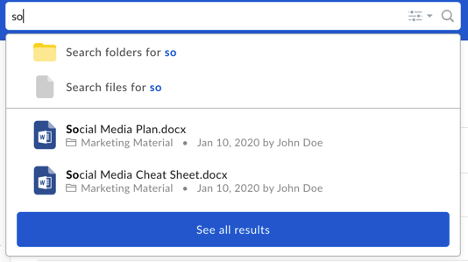
For more information, see the original article from Box here: https://support.box.com/hc/en-us/articles/360043696314-Search-for-Files-Folders-and-Content.
- Change HomePage
- By default, your Box home page will display all of your files, but you can customize it to display different configurations of your files, like ones you've favorited.
- On your home page, click on your profile at the top right corner. In the dropdown menu, click "Account Settings".

- It'll be the first option under "General Options", labelled "Home Page". Click the dropdown to view the different ways you can configure the home page as shown below.

- After choosing a configuration, remember to click "Save Changes" at the top right.
