Body
To set up a Cornell computer to use your face, fingerprint, and PIN for security, please follow BOTH of these instructions:
Configuring Biometrics:
-
Beyond Identity is the software that allows you to use biometrics to log into your computer. It should already be installed on your computer, but if not then please submit a request at law-helpdesk@cornell.edu and we will reach out to assist you.
-
To prepare a Mac computer for biometrics, use these instructions:
-
To configure a Windows computer for biometrics, use these instructions:
-
If you receive any administrative prompts which halt your progress, please submit a service request.
Linking your biometrics to your Cornell NetID:
-
After making sure your device is ready to accept your face/fingerprint/pin, follow these steps to link it to your login:
-
Open the Beyond Identity Self-Service Portal in your browser.
-
Log in with your Cornell NetID and password (authenticate with Two-Step Login if prompted).
- Click the Register New Passkey button.
- Your browser may ask if you wish to allow Beyond Identity to be opened. Select always allow and open the application. This is required for the passkey to work correctly. (Your prompt may look slightly different.)
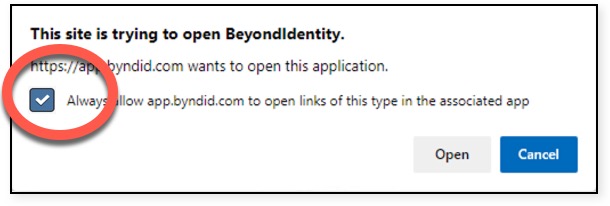
- If passkey enrollment is successful, Beyond Identity will open and show your newly created passkey.
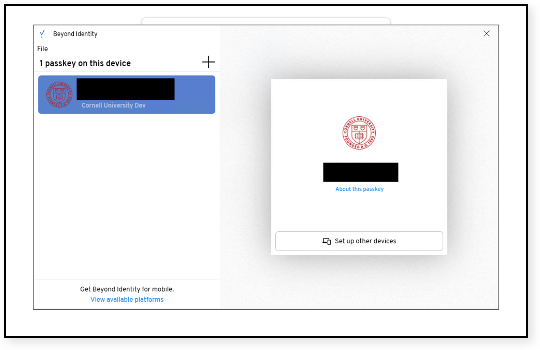
- Close the Beyond Identity window.
- You have now set up Secure Connect on your device.